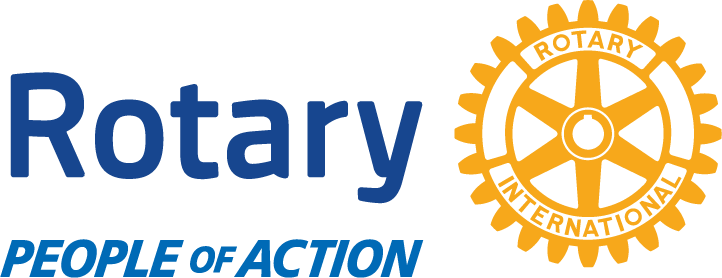Guidelines
Online Meeting Attendance Best Practices
When you first arrive at the meeting feel free to talk with other attendees.
Once the meeting starts mute your microphone to eliminate background noises and avoid over talking.
If you want to ask a question or make a comment, use chat. The host or presenter will answer the questions.
If you need to talk:
- Wait 2 seconds after the last person has spoken
- Unmute your microphone
- State your name and then make your comments
- Mute your microphone
Online Meeting Access
NOTE: If you are accessing the meeting from an Apple or Android device you will need to install the WebEx meeting client from the App Store or Google Play prior to the meeting.
If you are accessing the meeting from a desktop or laptop computer you will need to install the Cisco WebEx Windows app from the Microsoft store.
You will be able to access the meeting from home via your computer or telephone with the following options:
- Computer with camera, speakers and microphone
- You will be able to see and hear the presenters and the presenters will be able to see and hear you.
- Computer with no camera but with speakers and microphone
- You will be able to see and hear the presenters and the presenters will be able to hear you.
- Computer with no speakers or no microphone
- You will be able to see the presenters
- You will use your phone to call in so the presenters can hear you and you can hear the presenters.
- No computer
- You will use your phone to call in so the presenters can hear you and you can hear the presenters.
Access by computer is preferred as it will allow you see the meeting as well as keeping audio interference to a minimum.
You can join the meeting by simply clicking here.